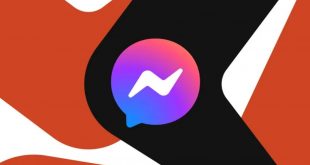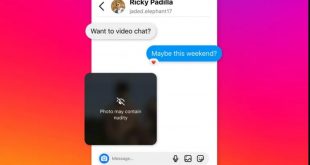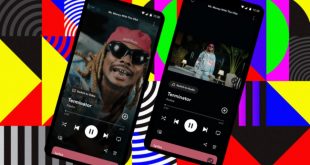Have a laptop/PC with Windows OS (version doesn’t matter)? It may still be needed to have some extra drivers on your machine. Unfortunately, it’s not always the case that the laptop comes together with a full package. It is sometimes recommended to perform some extra installations in order to assure a smooth work of your machine and proper functioning of some devices. If you do not know how to do the operation, then this post is definitely for you. In this post, you will get the answers to all the questions related to the driver installation.
Why Is It Necessary To Download/ Install Drivers?
Where to perform Asus Drivers free download is the question that worries most of the world’s population after the successful OS software installation. The thing is that without an appropriate driver, the system doesn’t know how to work with a specific device and cannot see what kind of device it is. Therefore, the process must be carefully considered; otherwise, you risk slowing down the work of a PC. Once you have performed the Asus drivers latest download you can proceed with their installation on your computer.
How To Install The Asus Drivers?
IT administrators usually recommend to install them in the sequence described below:
- the motherboard chipset driver;
- the video adapter driver (built-in or discrete);
- the remaining apps (for some extra appliances/ devices)
It is highly advised to perform all the operations step-by-step to assure that each installation has been successfully performed. All modern motherboards include a decent number of devices, for example, a sound card, network card, USB 3.0 port controller, and others. All these drivers are conveniently installed from the drive that comes with the motherboard or PC. Thus, you can install all the software at once or get the separate files. If you want to perform manual software installation, work with each file separately and follow the how-to instructions.
How To Verify That All Device Drivers Are In Place?
In order to do this, you should get access to the Start menu, move to Computer section, click the context menu, and select Properties. This manipulation will give you access to all the devices used for a PC and see if there is anything missing. Besides, you can also work with the System window by pressing the Win + Pause / Break keys. In such a way, you can recognize if there’s anything missing for proper device performance.

How To Update Intel Drivers?
If you successfully install the driver, it is advised to update it (once a year) to the newest version. Manufacturers are constantly upgrading the software for their products to expand their functionality and release new versions of programs. Therefore, it makes sense to install them. Therefore, we strongly advise you to check for a newer version. They can be found on the website. As an alternative, you can always use the options offered on the official site of Intel. The whole process will take a few minutes and will assure smooth functioning of your PC.
 Tech Gadget Central Latest Tech News and Reviews
Tech Gadget Central Latest Tech News and Reviews